WPF Finance Application
Here are some videos and screenshots of the application I build for the WPF Finance Contest.


This Application will function as both Stock Ticker and Stock Analyzer tool. This has been designed to change Themes and Colors at run time.
Stock Ticker
The Application starts running as a Stock Ticker at first and shows up as the topmost window; user can move the ticker window by dragging the Clock on the left side of the window. User can right click on the Ticker Symbol to flip them and see the Intra-day line Chart.
While in the Analyzer mode you can drag and drop Symbols to the Stock Ticker and the Scrips will get serialized and saved for the next session.
Stock Analyzer
By Clicking on a small arrow (Expander) at the bottom of the ticker, the user can switch in to the Analyzer mode. Now you can drag symbols from the ticker and drop on to the expanded area or Search symbol in the left pane and analyze. You can drag many chart symbols in to the Analyzing area and the Summary details will be displayed. Just click the mouse on any area inside the Line charts to see that day’s HLOCV values. At any instance the mouse over on any Scrip will highlight any other instance shown up in the screen. We can add/remove any number of items in to the stock ticker.
The chart can be zoomed to a specific date range by the two sliders at the bottom.


This Application will function as both Stock Ticker and Stock Analyzer tool. This has been designed to change Themes and Colors at run time.
Stock Ticker
The Application starts running as a Stock Ticker at first and shows up as the topmost window; user can move the ticker window by dragging the Clock on the left side of the window. User can right click on the Ticker Symbol to flip them and see the Intra-day line Chart.
While in the Analyzer mode you can drag and drop Symbols to the Stock Ticker and the Scrips will get serialized and saved for the next session.
Stock Analyzer
By Clicking on a small arrow (Expander) at the bottom of the ticker, the user can switch in to the Analyzer mode. Now you can drag symbols from the ticker and drop on to the expanded area or Search symbol in the left pane and analyze. You can drag many chart symbols in to the Analyzing area and the Summary details will be displayed. Just click the mouse on any area inside the Line charts to see that day’s HLOCV values. At any instance the mouse over on any Scrip will highlight any other instance shown up in the screen. We can add/remove any number of items in to the stock ticker.
The chart can be zoomed to a specific date range by the two sliders at the bottom.
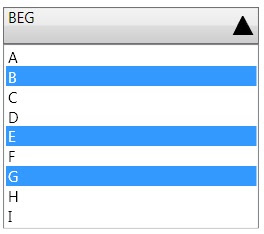

Comments
would be greater with the source code
especially chart part