A Simple Accordion banner using ListBox
This sample is to show how easily we can create an Image-accordion entirely in Expression Blend. This is utilizing the ListBox’s Selected and UnSelected VisualStates. Place a ListBox and override its ItemContainerStyle then adjust the width on the Selected and UnSelected visual states. When we override the ItemsPanel we can make it orientation to Horizontal on the StackPanel. Pretty easy and there is no C# needed. Paste the below XAML in your user control
<UserControl.Resources>
<ItemsPanelTemplate x:Key="ItemsPanelTemplate1">
<StackPanel Orientation="Horizontal"/>
</ItemsPanelTemplate>
<Style x:Key="ListBoxItemStyle1" TargetType="ListBoxItem">
<Setter Property="Template">
<Setter.Value>
<ControlTemplate TargetType="ListBoxItem">
<Grid x:Name="grid" Background="{TemplateBinding Background}" Width="55">
<VisualStateManager.VisualStateGroups>
<VisualStateGroup x:Name="SelectionStates">
<VisualState x:Name="Unselected">
<Storyboard>
<DoubleAnimation Duration="0:0:0.3" To="55" Storyboard.TargetProperty="(FrameworkElement.Width)" Storyboard.TargetName="grid" >
<DoubleAnimation.EasingFunction>
<ElasticEase EasingMode="EaseIn" Springiness="6" Oscillations="0"/>
</DoubleAnimation.EasingFunction>
</DoubleAnimation>
</Storyboard>
</VisualState>
<VisualState x:Name="SelectedUnfocused">
<Storyboard>
<DoubleAnimation Duration="0:0:0.3" To="500" Storyboard.TargetProperty="(FrameworkElement.Width)" Storyboard.TargetName="grid" >
<DoubleAnimation.EasingFunction>
<ElasticEase EasingMode="EaseIn" Springiness="6" Oscillations="0" />
</DoubleAnimation.EasingFunction>
</DoubleAnimation>
</Storyboard>
</VisualState>
</VisualStateGroup>
</VisualStateManager.VisualStateGroups>
<ContentPresenter x:Name="contentPresenter" ContentTemplate="{TemplateBinding ContentTemplate}" Content="{TemplateBinding Content}"/>
<Rectangle x:Name="FocusVisualElement" RadiusY="1" RadiusX="1" Stroke="#FF6DBDD1" StrokeThickness="1" Visibility="Collapsed"/>
</Grid>
</ControlTemplate>
</Setter.Value>
</Setter>
</Style>
</UserControl.Resources>
<Grid x:Name="LayoutRoot" Background="#FFAFAFAF" Margin="10">
<ListBox SelectedIndex="0" ItemsPanel="{StaticResource ItemsPanelTemplate1}" ItemContainerStyle="{StaticResource ListBoxItemStyle1}" BorderBrush="{x:Null}" Background="{x:Null}" VerticalAlignment="Center" HorizontalAlignment="Center" Height="285" Margin="10">
<Image Source="B.JPG" Stretch="UniformToFill" Margin="0,0,1,0"/>
<Image Source="A.JPG" Stretch="UniformToFill" Margin="0,0,1,0"/>
<Image Source="C.JPG" Stretch="UniformToFill" Margin="0,0,1,0"/>
<Image Source="D.JPG" Stretch="UniformToFill" Margin="0,0,1,0"/>
<Image Source="E.JPG" Stretch="UniformToFill" Margin="0,0,1,0"/>
</ListBox>
</Grid>
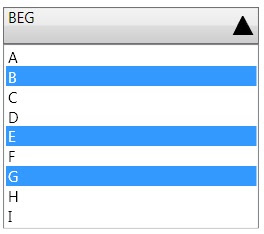

Comments