A simple Multiselect ComboBox using expression Blend
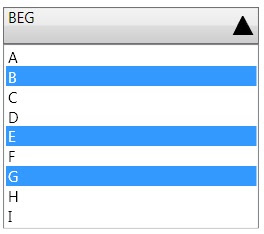
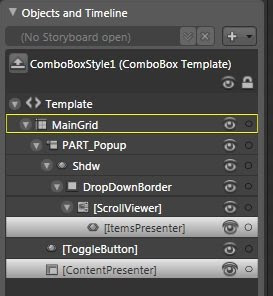
<Style x:Key="MultiSelectComboBox" TargetType="{x:Type ComboBox}">
<Setter Property="Template">
<Setter.Value>
<ControlTemplate TargetType="{x:Type ComboBox}">
<Grid SnapsToDevicePixels="true" x:Name="MainGrid" Height="Auto" Width="Auto">
<Grid.ColumnDefinitions>
<ColumnDefinition Width="*"/>
<ColumnDefinition Width="0"/>
</Grid.ColumnDefinitions>
<Popup AllowsTransparency="true" IsOpen="{Binding Path=IsDropDownOpen, RelativeSource={RelativeSource TemplatedParent}}"
Placement="Bottom" PopupAnimation="{DynamicResource {x:Static SystemParameters.ComboBoxPopupAnimationKey}}"
Margin="1" x:Name="PART_Popup" Grid.ColumnSpan="2">
<Border x:Name="DropDownBorder" MaxHeight="{TemplateBinding MaxDropDownHeight}" MinWidth="{Binding Path=ActualWidth, ElementName=MainGrid}">
<ScrollViewer CanContentScroll="true">
<ListBox x:Name="lstBox" SnapsToDevicePixels="{TemplateBinding SnapsToDevicePixels}"
KeyboardNavigation.DirectionalNavigation="Contained" SelectionMode="Multiple" ItemsSource="{TemplateBinding ItemsSource}"/>
</ScrollViewer>
</Border>
</Popup>
<ToggleButton Background="{TemplateBinding Background}" BorderBrush="{TemplateBinding BorderBrush}" Grid.ColumnSpan="2"
IsChecked="{Binding Path=IsDropDownOpen, Mode=TwoWay, RelativeSource={RelativeSource TemplatedParent}}" Style="{DynamicResource ToggleButtonStyle1}"/>
<ItemsControl IsHitTestVisible="false" ItemsSource="{Binding Path=SelectedItems, ElementName=lstBox}" Margin="4,0,0,0">
<ItemsControl.ItemsPanel>
<ItemsPanelTemplate>
<StackPanel IsItemsHost="True" Orientation="Horizontal"/>
</ItemsPanelTemplate>
</ItemsControl.ItemsPanel>
</ItemsControl>
</Grid>
</ControlTemplate>
</Setter.Value>
</Setter>
</Style>
((ListBox)cmbBox.Template.FindName("lstBox",cmbBox)).SelectedItems
Comments
But I have some problem now. How do I select values from c# code?
Only one point, it's not working for a silverlight app.
Could you please providesome hints for a silverlight version.
Thanks for this interresting article.
Your post was very helpful for my requirement.
I need some help regarding selected text.
How can i add display separator(,) to multiple selected items.
Please revert back your comments.
Thanks In Advance.